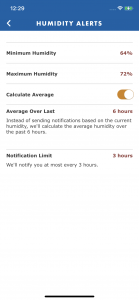6. Setting Humidity Alerts
To setup Humidity Alerts, follow these simple steps:
- Go to your sensor’s Summary screen by selecting the sensor from the My Smart Sensors screen and then select the Settings icon in the upper right hand corner of the sensor’s Summary screen.
- Scroll down and select “Set Humidity Alerts”.
- You can now set the following:
- Minimum Humidity: To set the “Minimum Humidity “, tap in the field and a list of humidity values will be presented. Simply choose the desired humidity value and tap “Done”.
- Maximum Humidity: To set the “Maximum Humidity “, tap in the field and a list of humidity values will be presented. Simply choose the desired humidity value and tap “Done”.
- Calculate Average: Toggle the button On or Off. In the Off state, alert notifications will be sent out anytime the sensor measures a reading outside of the alert limits. In the On state, an average will be calculated over the set time period and an alert notification will be sent out based on the average. The time period can be set by tapping the time value on Average Over Last then choosing from the list. Tap “Done” when complete.
- Notification Limit: The time interval when notification will be sent can be set by tapping the time value then choosing from the list. Tap “Done” when complete.