2. Linking your first sensor
- Before linking your CI Smart Sensor, perform the following:
- Turn Bluetooth® ON
- For Android devices, turn Location Services ON which Android requires when linking to Bluetooth Low Energy devices
- Make sure you have an internet connection
- Remove the plastic film on the front of the sensor
- IMPORTANT: Before beginning the linking process, make sure all other sensors are at least 10 feet away from the sensor you are linking.
- Open the CI Smart Sensor App and then from the My Smart Sensors screen select the + button in the upper right hand corner or tap on the Protect New Item button.
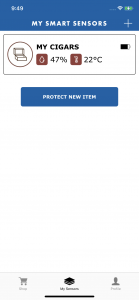
- When prompted, remove the plastic pull tab from your sensor and follow the on-screen instructions. If you have previously removed the tab before linking the sensor, remove the battery cover on the back of the sensor, remove the battery, wait 15 seconds, then re-install the battery and cover. When the plastic tab is removed or the battery re-installed, make sure the LED on the front of the sensor blinks 4 times.
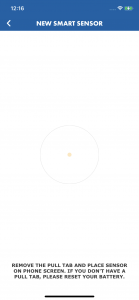
- If it fails, check your Bluetooth and internet connection and select Retry. If linking the sensor continues to fail, please contact support.
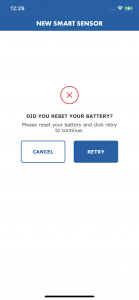
- Wait for the linking process to complete then tap “Continue”.
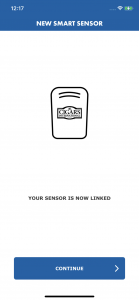
- Enter the sensor profile information on the Details screen. When completed, tap “Continue”.
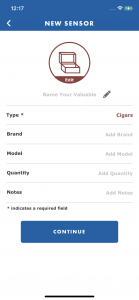
- Your sensor is now linked to your account. Anytime you are logged in on a compatible device, you will automatically be able connect, collect, and view data.
