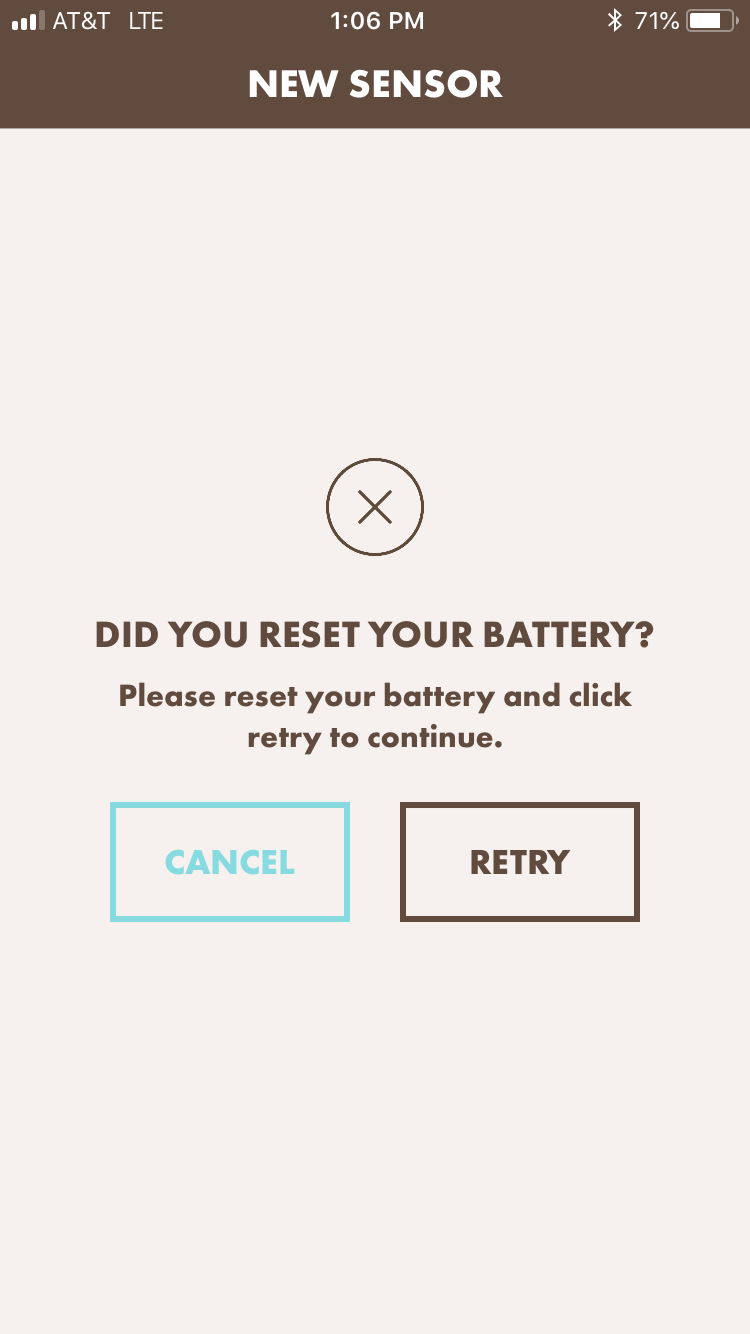Getting Started
Using the App
Sensor Info
Common Questions
iOS Specific Notes
Android Specific Notes
How to link a sensor?
Before linking a new sensor make sure that you have Bluetooth turned on and that you have a good internet connection. To link a new sensor, press the plus button “+” in the upper right corner to create a new “container”. From here, select “Link a Sensor”. Follow the on-screen instructions for removing and reinserting your battery and make sure the phone is placed near the sensor. The linking process can sometimes take up to a minute so be patient. Once completed the user will be brought to a screen where they will press continue. This brings the user to a page where they can add details able their valuable. Selecting Continue again completes the linking process.
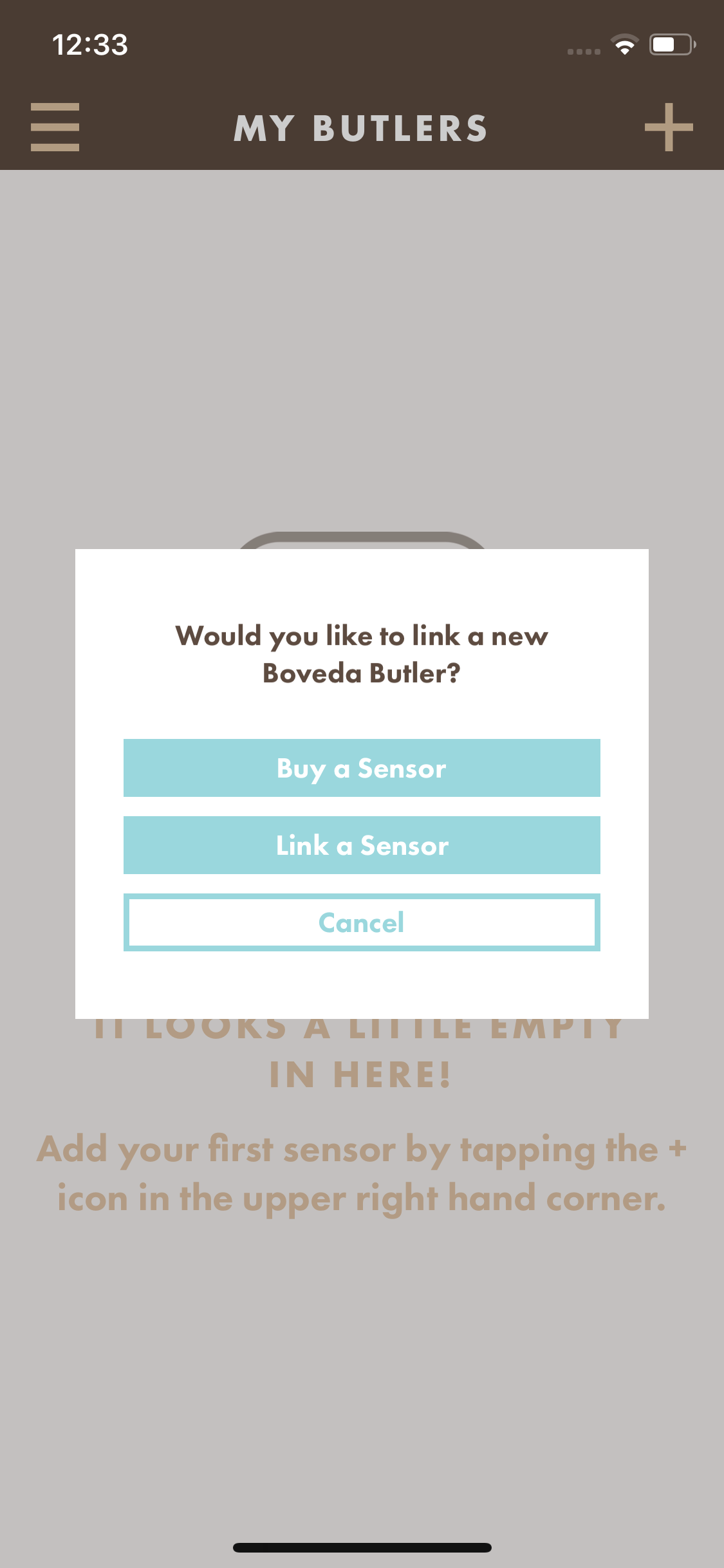
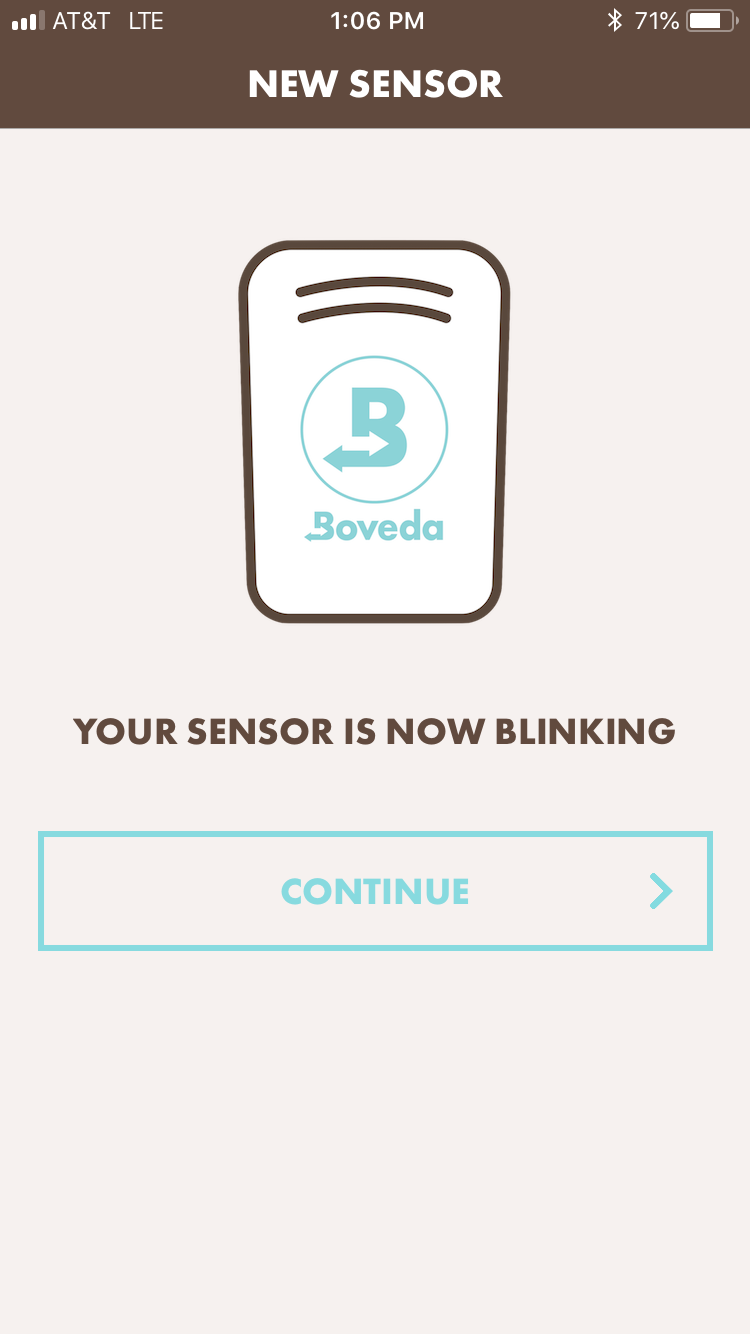
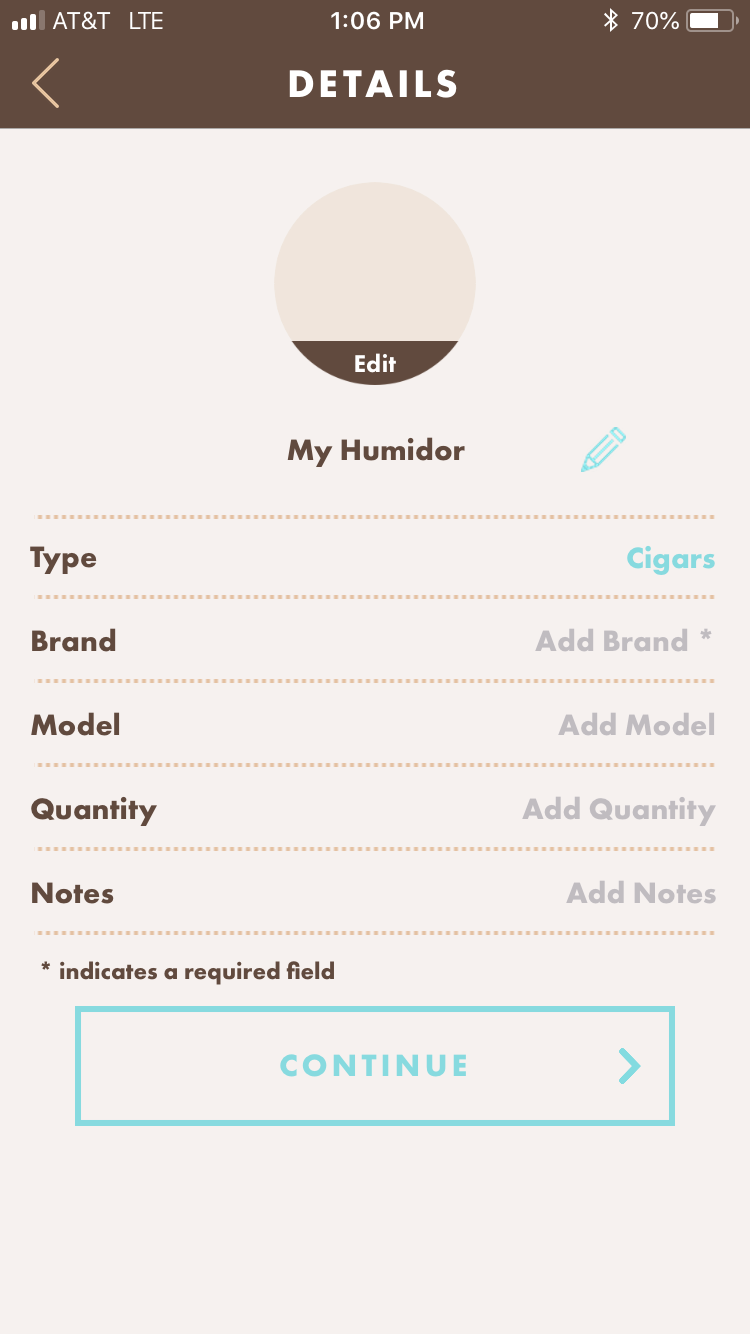
My sensor failed to link
If a sensor fails to link, the user will be brought to the linking failure screen shown below. Check to make sure that Bluetooth is turned on and there is a good internet connection. Also, check that the phone is close to the sensor with a new battery. After doing this select, attempt to link the sensor again. If it continues to fail, try pressing the cancel button and back out of the linking process entirely. Attempt to link again following the steps outlined in “How to link a sensor?”.
Please be sure to move other sensors away from the sensor you are attempting to connect. Check if there are any other phones or tablets within range that are running the Boveda app. Turn off Bluetooth on the other phone or tablets or quit the app and if this allows your sensor to connect, review the section on “How does the app work with multiple phones?”. Sensors can only connect to one phone or tablet at a time. If the sensor continues to fail to link, contact Blustream.